Are you having trouble installing and managing your Linux server? If so, this guide on how to install Webmin on Ubuntu 22.04 S will help you simplify your tasks. As you might know, managing a Linux server is challenging, but using Ubuntu, the most popular Linux distribution along with the Webmin tool, can significantly ease this process. Webmin improves and simplifies system management and configuration using a web interface. This tutorial teaches you how to install Webmin on Ubuntu 22.04.

What is Webmin?
Webmin is a web-based control panel that is essential for system administrators to manage servers and services effectively.It is user-friendly and enables you to adjust server settings in real time without using the command line. Webmin is suitable for using a graphical interface when performing system administration tasks and is accessible to users of various technical levels.
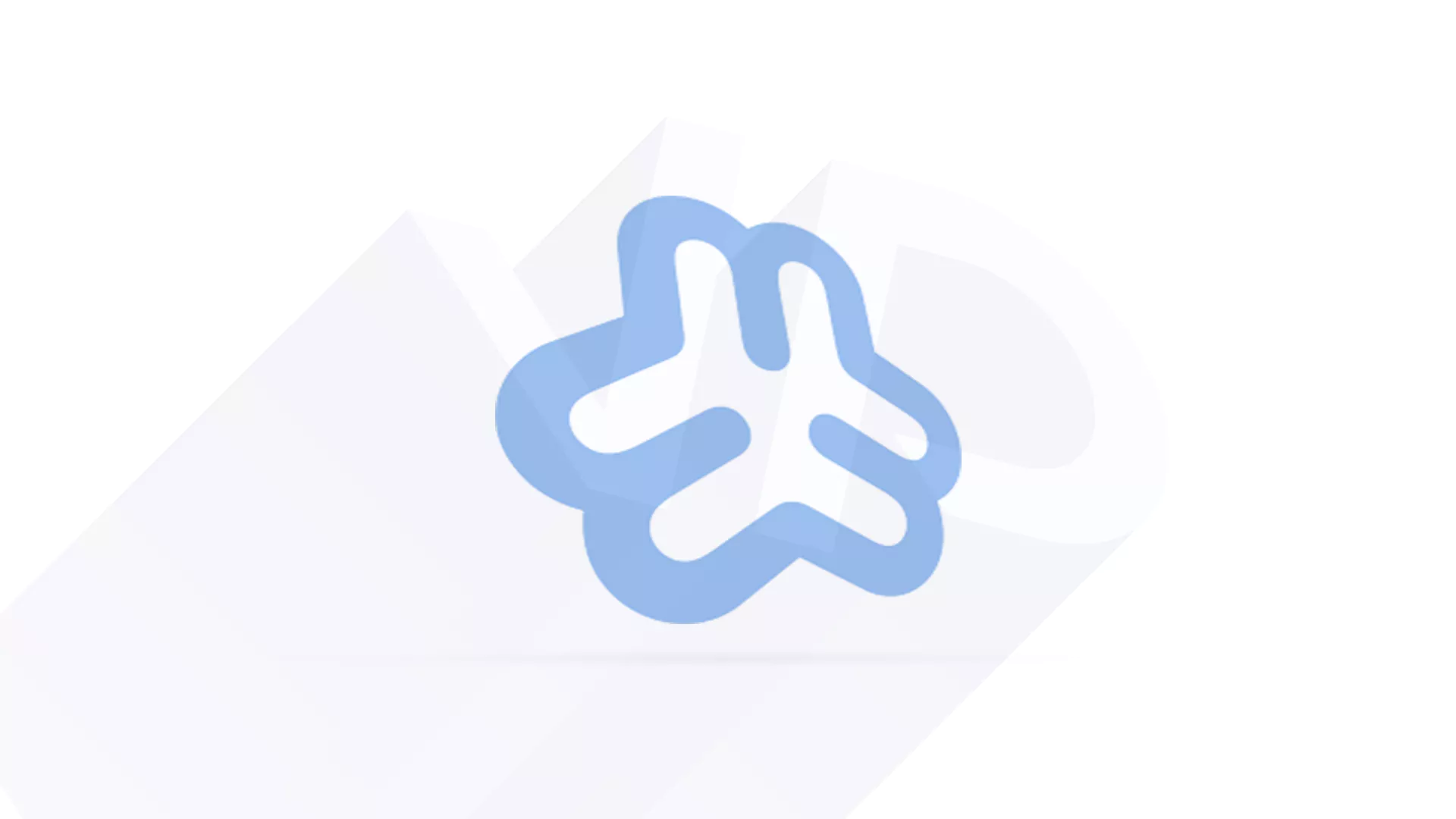
How to Install Webmin on Ubuntu 22.04
To get started, you will need the following:
- Ubuntu 22.04 Server
Must have a regular user with super user access
Must have a firewall configured for server security - Installed Apache
Must have a configured virtual host - Suitable server domain name
The IP address of the server should be included in your domain name.
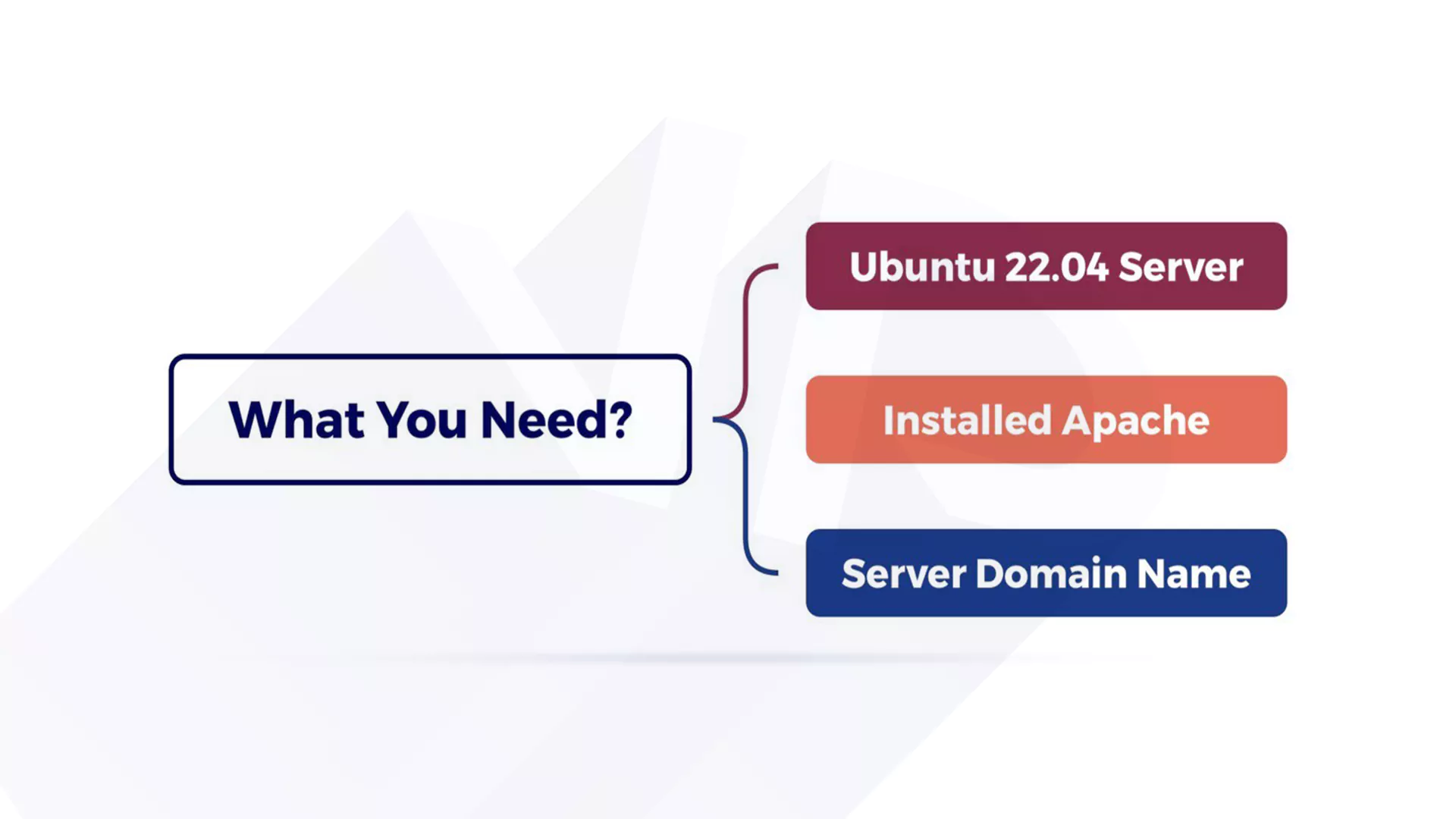
Now, get started:
1- Install Webmin
First, you need to update your server package list via the following command:
sudo apt update
- To install Webmin securely and reliably, you must first add its repository to your system and download its PGP key.
curl -fsSL https://download.webmin.com/jcameron-key.asc | sudo gpg --dearmor -o /usr/share/keyrings/webmin.gpg
- Then convert the key to .pgp format with the following command:
gpg --dearmor
- Then add the repository address and .pgp file to the file below:
/etc/apt/sources.list
- Open the file in an editor.
sudo nano /etc/apt/sources.list
- By adding the following line, a new repository is added. After that, be sure to save your changes and exit the editor:
deb [signed-by=/usr/share/keyrings/webmin.gpg] http://download.webmin.com/download/repository sarge contrib
To add the “Trusted Webmin” or new repository to the package list, you need to update the list:
sudo apt update
And finally, Please install Webmin.:
sudo apt install webmin
2- Insert a proper Certificate
Webmin is set up to use its certificate for configuration., but it is Unreliable. So, we recommend replacing it with a more trusted certificate, such as Let’s Encrypt.
- First, search https://your_domain:10000 in your web browser. Insert your server’s IP address in the ” your_domain ” part.
- Once logged in, you must set the server hostname in the Webmin dashboard.
- Finally, after entering your name in the hostname field, click Save to apply the changes.
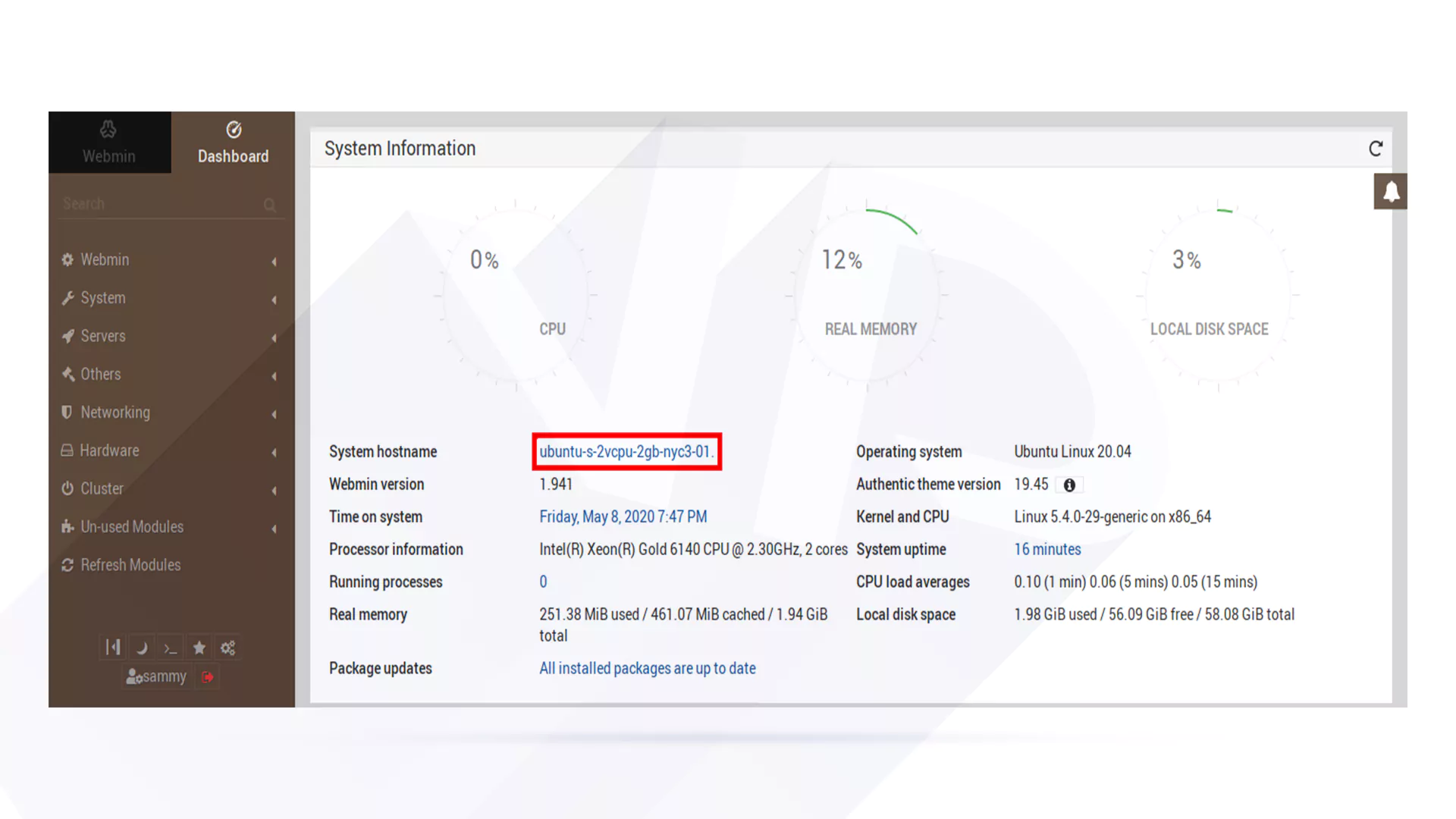
- Find and click on Webmin Configuration. From the options that appear, select SSL Configuration and choose Let’s Encrypt.
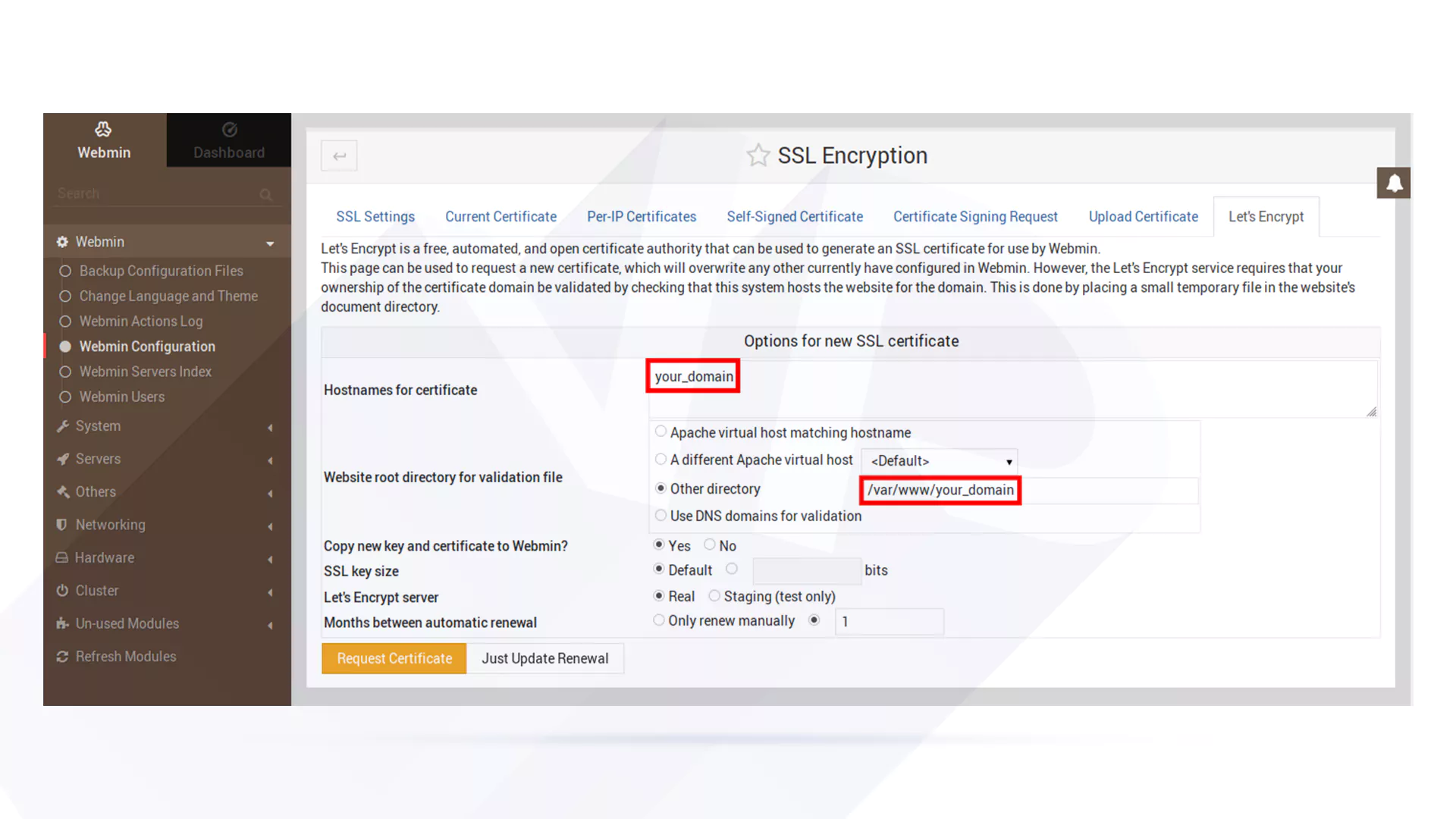
Since Let’s Encrypt certificates expire after three months, you can instruct Webmin to renew them monthly. To do this, Webmin needs to place the ownership verification file in the folder associated with the Apache web server. Proceed with these guidelines to activate your certificate:
- Enter hostnames for the certificate using your FQDN.
- Access the main website folder By Selecting the “Other Directory” option and entering the website root.
- Disable the “only renew manually ” option by typing 1 in the input box.
- Click on the ” Request Certificate” option for the confirmation page.
- So, please click on the ” Return to Configuration” option and the ” Restart Button”.
3- Use Webmin
Webmin is a web-based system administration tool that allows system administrators to manage various server and operating system settings and configurations through a graphical user interface. The two main features of Webmin include:
- User and Group Administration
To access user and group administration, go to the “System” menu and select ” Users and Groups”. They can also create a new user which can be used to host web applications. To set it up, follow these steps:
- First, enable the “Automatic” option for User ID by typing “deploy” in the username.
- For Home Directory, select “Automatic”.
- For Shell, select “/bin/bash”.
- After entering the password, select the main group with the username.
- Then, for the second group, select “sudo” from the list with the “->” button.
- Finally, press Create.
- Modifying Packages
Users can access the updates section by clicking the Dashboard button in the sidebar. To start the update process, click the corresponding link and select the “Update Selected packages” option.
Conclusion
As an administrative tool, Wemin has many features and benefits, including intuitive and easy access to various settings to make system administration easier. The features of this tool are organized in the best way so that you can access the Apache configuration tab in the servers section.
